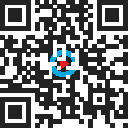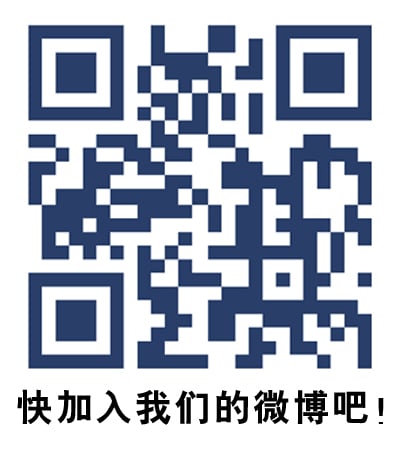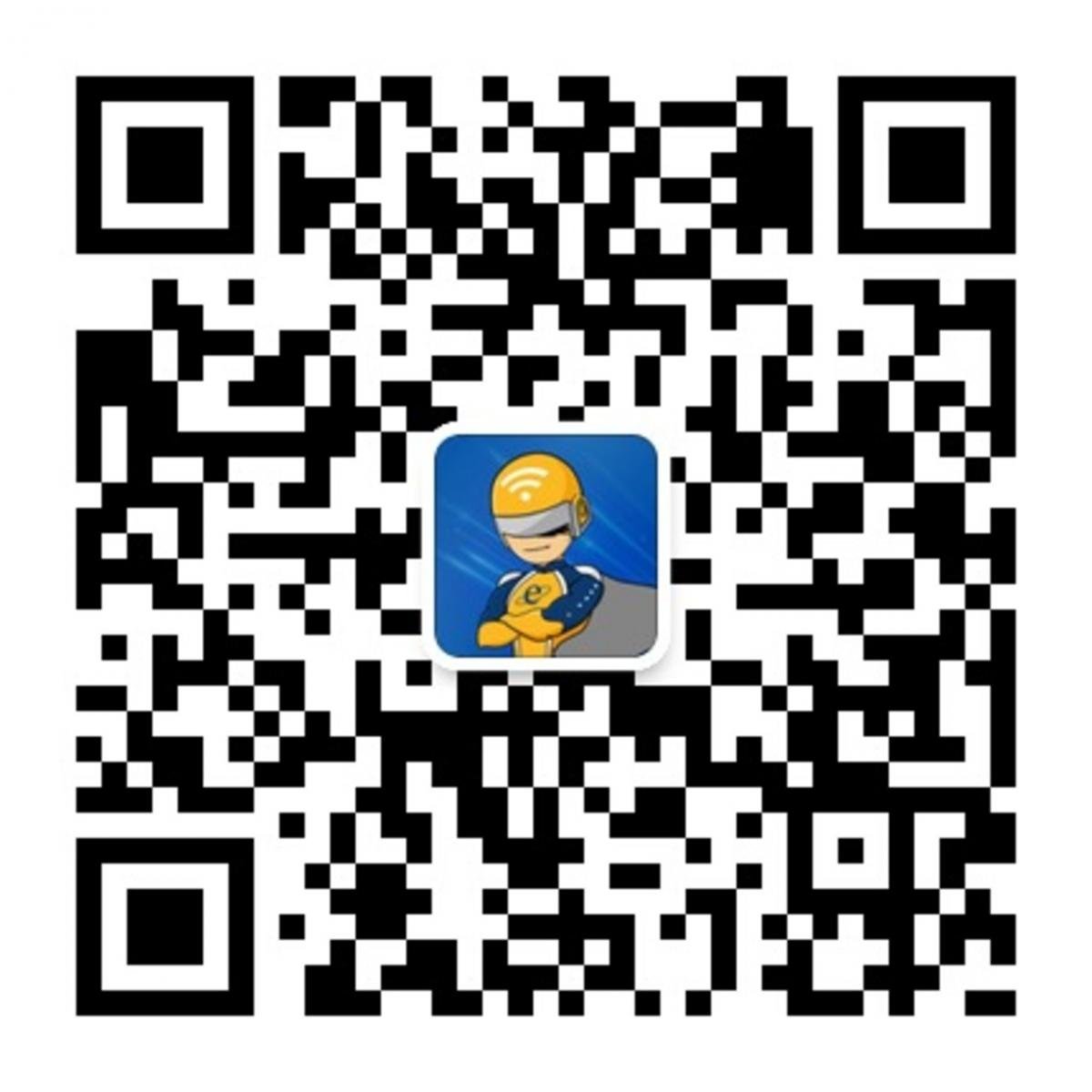Upgrade Firmware Version on FI-3000 FiberInspector Pro
How to upgrade FI-3000 FiberInspector Pro Firmware
1. Download the FI-3000 firmware and bootloader from Fluke Networks Downloads and Updates.
2. In File Explorer, unzip the “FI-3000_v2.1.0.zip” in the folder in which you downloaded the file. You should now have multiple files including “FI-3000_FW_v2.1.0.fip”, “FI 3000_BL_v1.1.2.fipbl” & README.TXT.
3. Download LinkWare PC v10.9 from the Fluke Networks Downloads and Updates.
4. Install LinkWare PC v10.9 (Administrator privileges are required for the installation).
5. Connect the FI-3000 to the PC using the USB cable. The USB C end of the cable connects to the FI-3000. The USB A end of the cable connects to the PC.
6. Turn the FI-3000 probe ON.
7. Open LinkWare PC software
a. Go to Utilities -> FI-3000 -> Software Update.
b. You will receive an error message stating that you cannot connect to the probe.
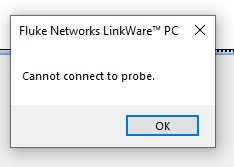
c. Press Ok.
d. Follow the instructions on the screen to put the FI-3000 probe into update mode.
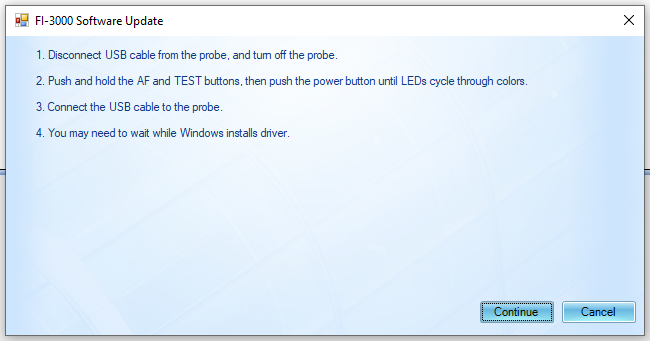
e. Click Continue.
f. Navigate to the folder where you saved the FI-3000_FW_v2.1.0.fip file and select the file; click Open
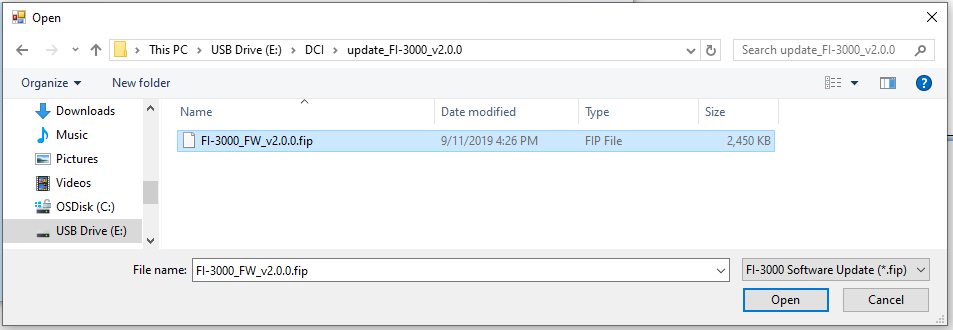
g. A Windows Command window will launch, and the update will start. It will take 2-3 minutes for the update to finish.
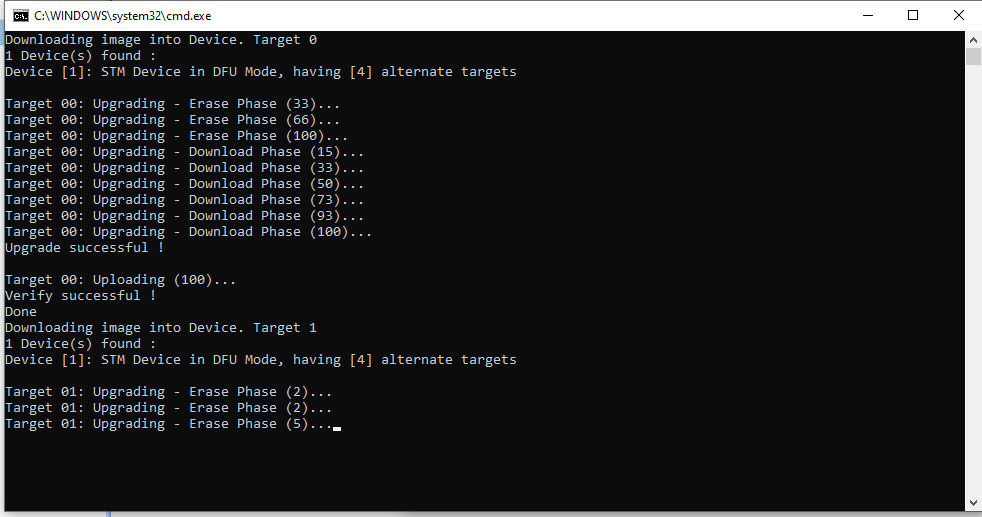
8. When the upgrade finishes:
a. Turn off the FI-3000 probe and disconnect from the USB port.
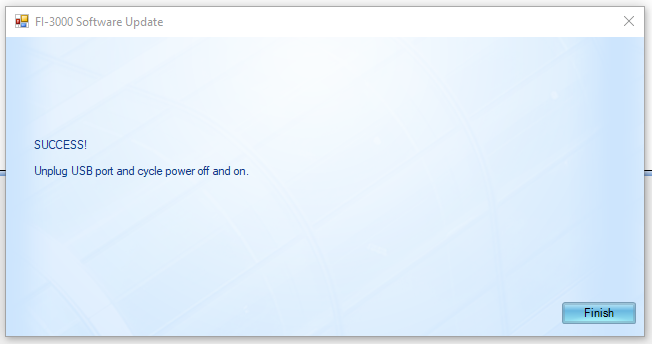
b. Press the Finish button in LinkWare PC.
9. Connect the FI-3000 probe to the PC using the USB cable.
10. Turn the FI-3000 probe ON.
11. Run the upgrade procedure again to update the bootloader.
a. Go to Utilities -> FI-3000 -> Software Update.
You will receive a message stating that the FI-3000 bootloader must be updated first.
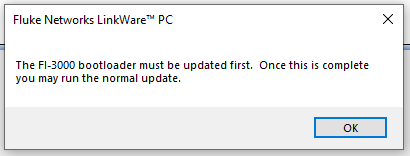
b. Press OK.
c. Follow the instructions on the screen to put the FI-3000 probe into update mode. (This will be a different sequence of buttons to hold down than the sequence above.)
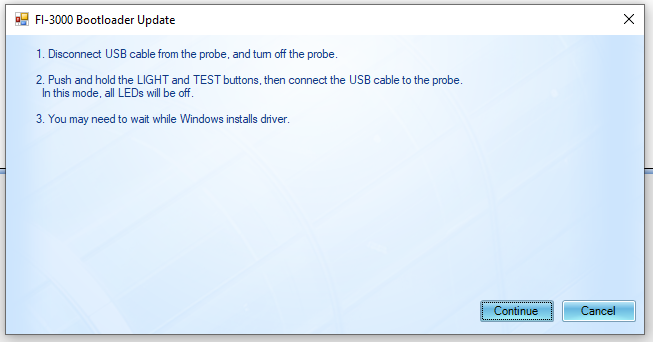
d. Press Continue.
e. Navigate to the folder where you saved the FI 3000_BL_v1.1.2.fipbl file and select the file; click Open.
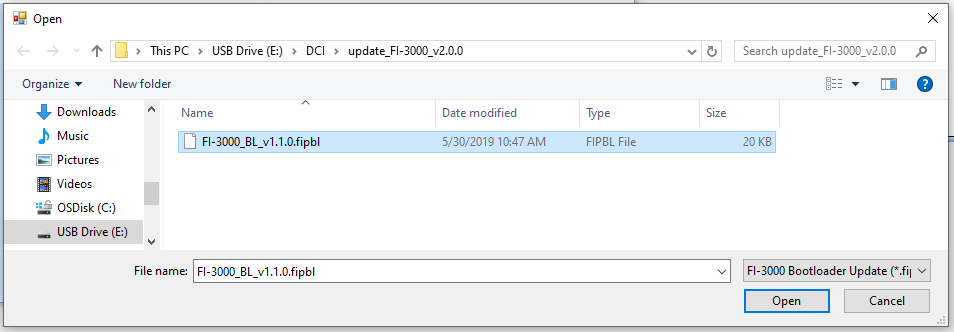
12. When the upgrade finishes:
a. Disconnect the FI-3000 from the USB cable.
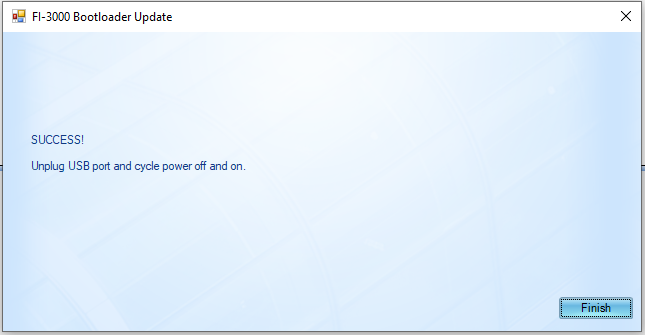
b. Press the Finish button in LinkWare PC.
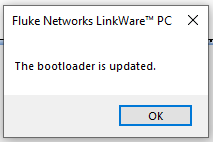
c. Press OK.
Done.
Note: To confirm the firmware and bootloader versions, check Utilities > FI3000 > Software Version
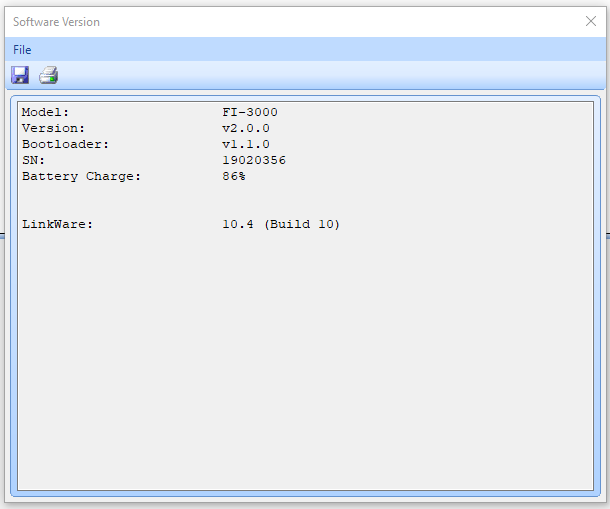
13. Your FI-3000 is now ready to be used. To use it with Versiv or Versiv2 units running version 6.4 or later, connect FI-3000 via USB to Versiv.
From the TEST SETUP page tap Module >, select FiberInspector Pro, and choose the FI-3000 – Fiber Inspector Pro MODULE.
This will allow you to go in and configure the Test Setup.
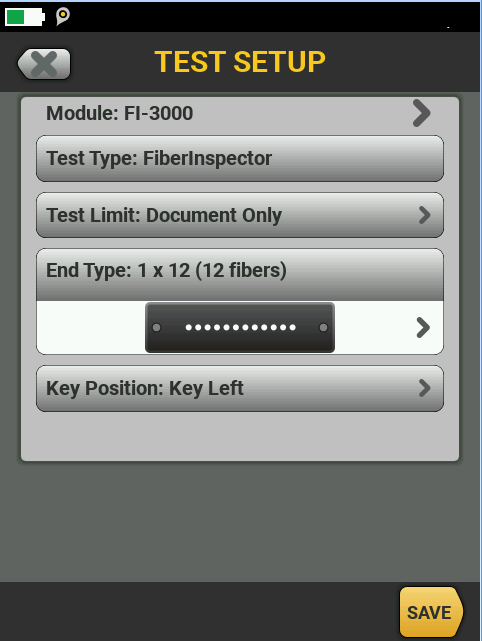
Remember to tap SAVE, USE SELECTED when your configuration is complete.
You may also launch the FiberInspector application from Tools > Fiber Inspector on Versiv or Versiv2.