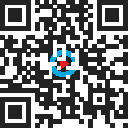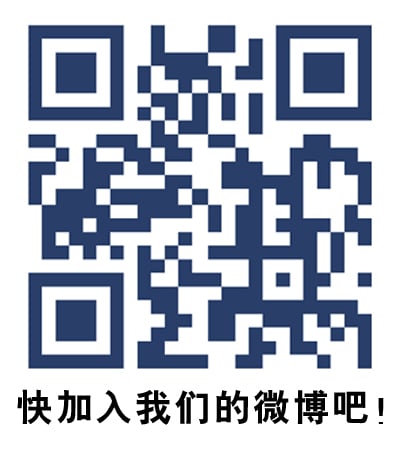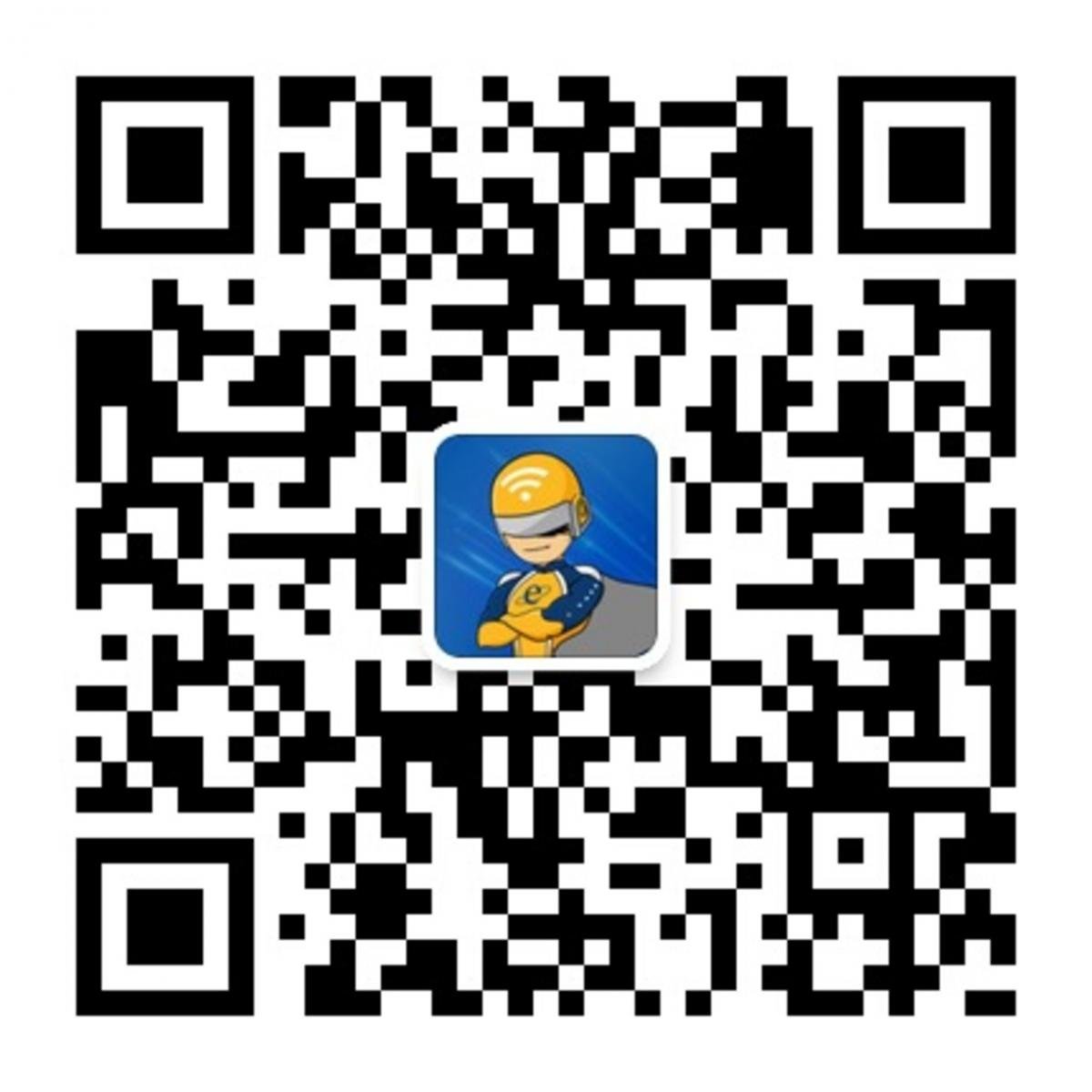Wireless USB adapter for your Versiv/TFS - LinkWare Live
Versiv/TFS includes the DSX-5000 CableAnalyzer, DSX-8000 CableAnalyzer, CertiFiber Pro, OptiFiber Pro and FI-7000.
You can connect your Versiv/TFS mainframe to LinkWare Live using the fixed Ethernet Port on the side or with a USB Wireless Adapter.
If you intend to use the USB Wireless Adapter, please update your Versiv to the latest version first, along with your version of LinkWare PC.
Supported Wi-Fi USB Adapters
- TP‐LINK TL‐WN725N (Versions 1 & 2) *Recommended*
- ASUS USB N10 Nano
- NETGEAR WNA1000M
You may also use the ASUS USB N10, but customers have reported fit issues where the adapter does not make a secure connection. Based on customer feedback, we recommend the adapters above with a preference in the order they are displayed.
Using your cell phone as a wireless hotspot is the most popular method has it avoids issues of browser authentication - which is supported in Version 4.2 Build 5 and later.
Update: Effective September 13, 2016, the TP-Link Wi-Fi Adapter will be included in all Versiv products (mainframes and kits) as a trial for the rest of 2016. Versiv units shipping with the Wi-Fi adapter will have stickers on the outside of the box specifying that a WiFi adapter is included inside.
Connecting the Wireless USB Adapter
- Ensure your Versiv/TFS has the latest code.
- Insert the USB Wireless Adapter.
- Tap on TOOLS > Network
- Change the active port to Wi-Fi.
- Tap Wi-Fi: DHCP > SSID: to bring up a list of available hotspots.**
- Select your hotspot.
- Tap Security and change it accordingly, entering the password for the hotspot.
-
Go back to the NETWORK screen and tap CONNECT to see your connection:
Transferring results to LinkWare Live
- First, go to LinkWareLive.com/signup and create an account.
- If you already have a Fluke Networks MyAccount, use the same credentials to log into LinkWareLive.com/signup.
- From the HOME screen on your Versiv/TFS, tap RESULTS > TRANSFER > LinkWare Live.
- Enter your user name and password if prompted. (This is your LinkWare Live credentials)
- Tap the ORGANIZATION you wish to upload to.
- Select the project you wish to upload and SYNC.
Importing results from LinkWare Live to your PC
- Install the latest version of LinkWare PC.
- Click on the red arrow in the tool bar and select LinkWare Live.
- Enter your user name and password if prompted.
- Select which project you wish to import and tap OK.
- Then import your results - just as you would using a USB drive or if you were connected directly to the Versiv/TFS.
Common questions
- How fast is the upload speed? For a good wireless connection, around 100 Cat 6A results takes approximately 60 seconds.
- I'm in a place that requires me to click on a user agreement (browser authentication), what do I do? This is now supported in the latest Versiv code.
- Will the USB Wi-Fi Adapter interfere with my measurements? No.
- How much storage is there for LinkWare Live results? Currently, no limit.